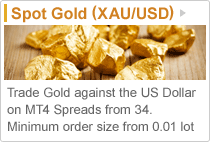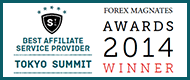Support
- Support
- Contact Us
- Deposit&Withdrawal
- ・MetaTrader 4 Deposit Funds
- ・LION Trader (ActTrader) Deposit Funds
- ・MetaTrader 4 Withdraw Funds
- ・LION Trader(ActTrader)Withdraw Funds
- ・Internal Balance Transfer
- FAQ
- Your Personal Details
- Company Profile
- ・Our History
- ・Company Philosophy
- ・Company Profile
- ・Hirose Group
- Client Funds
Screen sharing
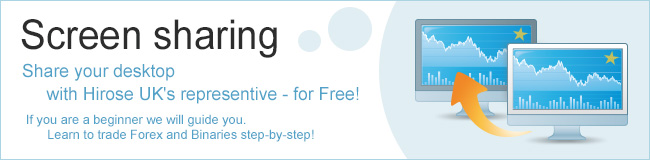
CUSTOMER SUPPORT - Screen Sharing in Skype
How to start trading
If you are a beginner or want to trade but not sure where to start then we help you using Skype Screen Sharing
Screen sharing lets you share your computer screen with anyone on Skype.
You can get additional support from our Skype screen sharing facility and share your screen with one Skype contact at any time during a voice call for free. Learn to trade Forex step-by-step!
Before you share your screen, make sure that you have:
- The latest version of Skype
- A broadband internet connection
- A computer with at least 1 GHz CPU and 512 MB memory
Please fill in the Request form with any queries or comments. Please specify a convienient time for us to contact you and provide us with your Skype ID. We will send you our Skype ID and try to call you at your preferred time.
1. Make a voice call from your skype account to a Hirose UK representive you want to share your screen with.

2. After the call has started, click the + button in the call bar and select 'Share screens'.

3. In the dialog box that appears, chose the screen you want to share and click 'Start' to share your entire screen.

4. When you want to stop sharing your screen, in the floating call window click 'Stop sharing'.
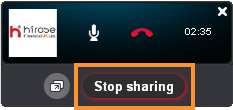
Please fill in the Request form with any queries or comments. Please specify a convienient time for us to contact you and provide us with your Skype ID. We will send you our Skype ID and try to call you at your preferred time.

 My Hirose Login
My Hirose Login